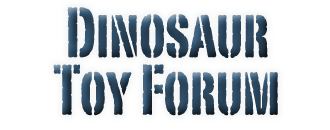- Welcome to Dinosaur Toy Forum.
News:
Dinosaur Toy Forum Diorama Contest 2024 – see all the entries and vote here!
You can support the Dinosaur Toy Forum by making dino-purchases through these links to Ebay and Amazon. Disclaimer: these and other links to Ebay.com and Amazon.com on the Dinosaur Toy Forum are often affiliate links, so when you make purchases through them we may make a commission.