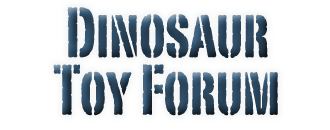- Welcome to Dinosaur Toy Forum.
News:
Poll time! Cast your votes for the best stegosaur toys, the best ceratopsoid toys (excluding Triceratops), and the best allosauroid toys (excluding Allosaurus) of all time! Some of the polls have been reset to include some recent releases, so please vote again, even if you voted previously.
You can support the Dinosaur Toy Forum by making dino-purchases through these links to Ebay and Amazon. Disclaimer: these and other links to Ebay.com and Amazon.com on the Dinosaur Toy Forum are often affiliate links, so when you make purchases through them we may make a commission.